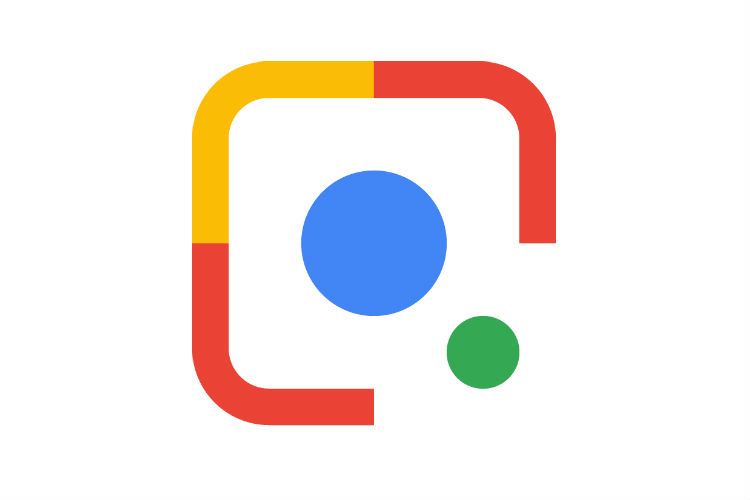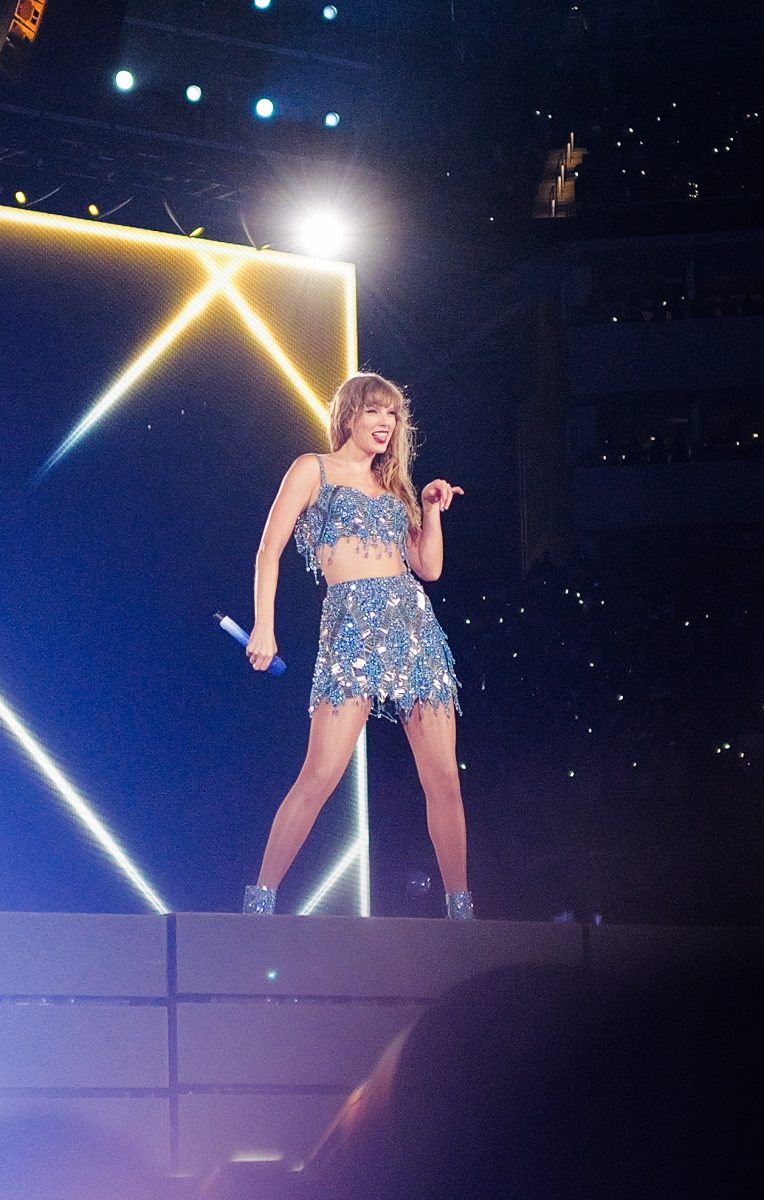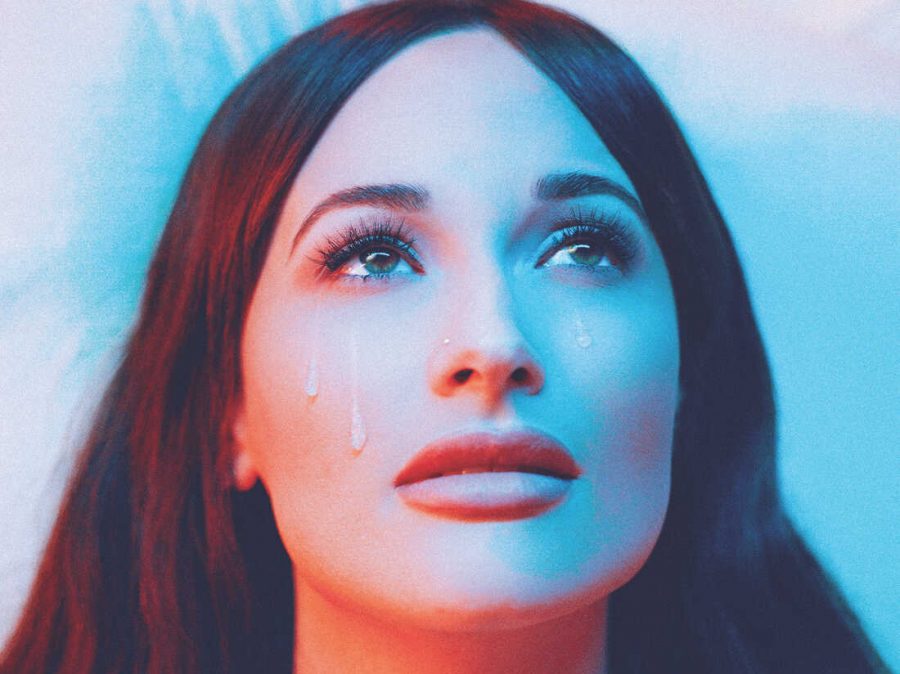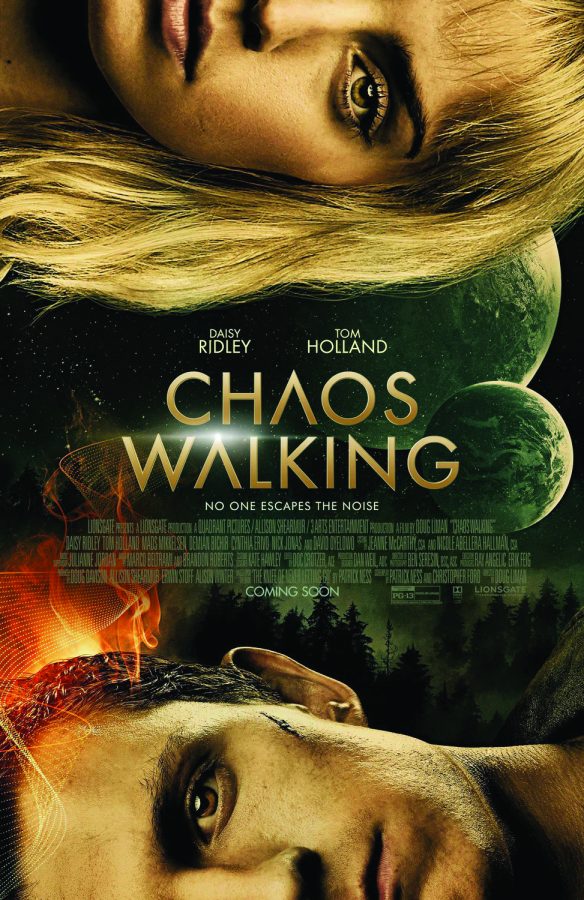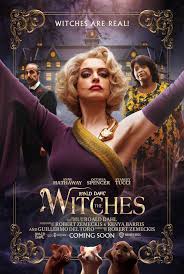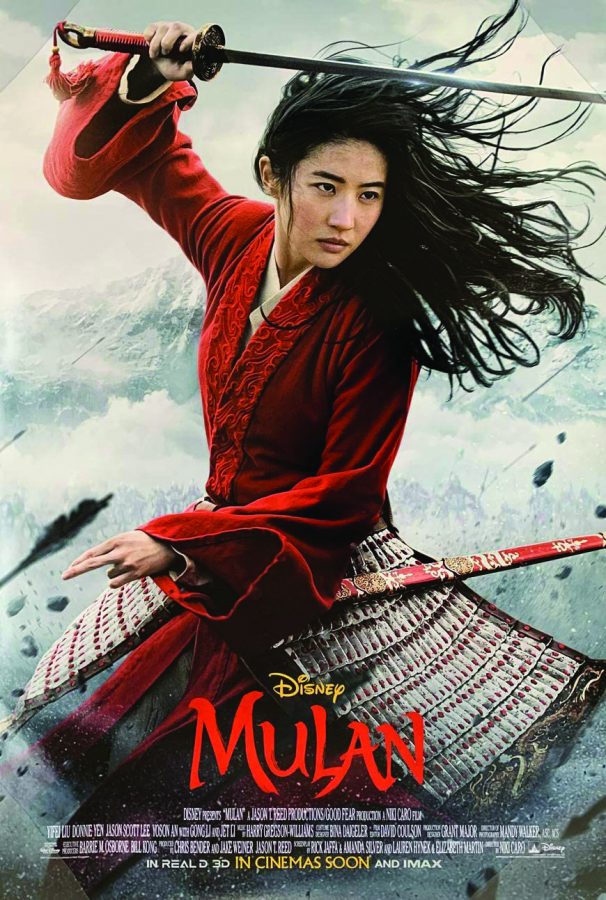3 stars
As one of Google’s leading announcements of 2017, the “Google Lens” app is finally accessible on iOS.
The app utilizes both machine intelligence and smartphone cameras to provide the user with relevant information that pertains to to the user’s chosen photo. This feature allows the user to theoretically “interact” with their digital photo.
The concept intrigued me, so I decided to give the app a try. But to my surprise, I encountered problems from the very start.
Similar to trying out any new app, I began my quest by going to the App Store to download “Google Lens.” However, I became stumped when I found that no matter how far down I scrolled on the App Store search bar, I could not find the app. After an inconvenient internet search to find the app that was allegedly available on iOS, I discovered that to download “Google Lens,” I had to download “Google Photos” first.
Once “Google Photos” downloaded, I transferred several of my pre-taken photos onto the app. I then selected one of the photos and clicked on the lens icon—the second icon from the right at the the bottom of the screen.
The app then proceeded to scan the photo, and come up with two to three pieces of information relating to the photo.
One of the pictures I used showed a girl smiling in front of a car.
“Google Lens” quickly scanned the photo and gave me three options of car types that the car in the picture could be. Additionally, it linked me to a google page about cars. The result was accurate and the information was easily accessible. Overall, an outstanding performance.
I then experimented with another picture that displayed several arts and crafts beads that I used for a science project. To my surprise, the app even came up with the specific type of beads featured in the photo, information that even I didn’t know entirely about.
Although “Google Lens” offers very specific and accurate information from just a quick scan of a photo, the app is incredibly hard to find. So, if you’re hesitant about whether you should download the app, I would only recommend “Google Lens” to people who are in desperate need to find explicit types of objects in photos.
Story by Ashlye Dullye, Business Manager
Photo provided by Wikimedia Commons